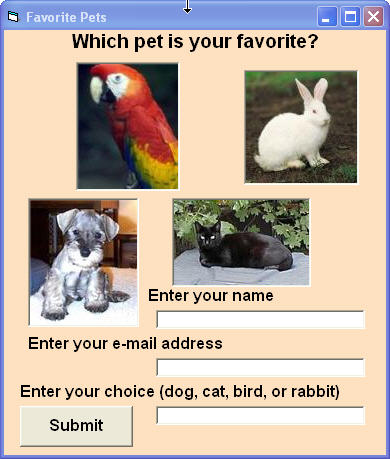Details:
- Create a new Visual Basic project and create the form shown above as described below.
- Name the form frmPets.
- Set the form's Text property to "Favorite Pets "
- Add a label named lblTitle to the top with a large bold font that reads "Which pet is your favorite?"
- Add four buttons named btnBird, btnRabbit, btnDog, and btnCat.
- Using the Image property for each button add the respective pictures. (NOTE: You can grab the pictures from the panel to the right of the Form Image above.)
- Add three labels named lblName, lblAddress and lblChoice that instruct the user to enter their name, e-mail address and choice of pet as shown above.
- Add three text boxes named txtName, txtAddress and txtChoice that allow the user to enter their information as shown above.
- Add a button named btnSubmit with the word "Submit" in large letters.
- Run the program to activate the form.
- While the program is running capture the result to the clipboard by pressing the ALT key plus the Print Screen key.
- Start Microsoft Word and paste the screen capture into a new document.
- Give the picture a caption, add your name and print out the resulting document.
- Save this form to your thuymb drive or other media and turn in the printed output.
|